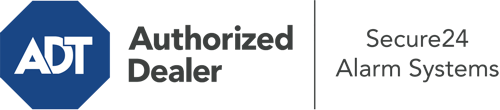How Do I Operate The ADT Command Panel In Greenville?
The heart of your home security system, the ADT Command interface is a robust interactive screen that communicates with all of your security components. You can activate your system, personalize home automation settings, and even communicate with monitoring experts. The likelihood is that you’ll have no problems navigating this straightforward command center, but to help you get started, it’s a good idea to inspect a few of its essential features.
What Can You Do With ADT Command In Greenville?
Prior to delving into the basics of how to operate it, consider what this central home security touchscreen can do. Most importantly, ADT Command is where you may activate and deactivate your system, but it’s able to do a great deal more.
When utilizing ADT Command, you may:
- Personalize home automation with your own rules, schedules, or scenes. For instance, you can have your connected doors lock automatically when the system is activated or have lighting turn on at predetermined times.
- Lock or unlock doors.
- Review live streams or recorded clips of your doorbell, outdoor, or indoor cameras.
- Communicate through the two-way talk component or get in touch with ADT directly in the event of an emergency.
- Link with your smart speaker.
- Add, delete, or change users and Wi-Fi settings.
Becoming Acquainted With Your ADT Command Panel In Greenville
One of the most useful things you can do is simply familiarize yourself with the screen. That begins with the home page. You’ll see a big image that signifies your existing status - such as “Ready To Arm.” Below, you’ll see other icons that symbolize different arming options. Tap them anytime you would like to alter your status. The custom arming option is nice as it gives you the chance to circumvent specified components. Want to leave a window cracked overnight for a bit of cool air without setting off the alarm? That’s not a problem.
At the top left-hand side, you’ll spot a Wi-Fi icon that indicates your signal strength and a notifications icon where you can get advisories from ADT. On the right-hand side, you’ll see icons for home automation, zones, and scenes. At the upper right-hand corner, you’ll see emergency alarm buttons. You’ll have the ability to press for fire, police, or personal. Your monitoring specialists will inform the right emergency service providers based on your choice.
The arrow on the right-hand side will guide you to additional options. There, you’ll find access to the system’s tools. Tap on this indicator, input your password, and then you’ll be able to control Wi-Fi and general settings, user accounts, and more. You’ll even find support videos if you require guidance.
Arming Your Home’s Protection Via The ADT Command Panel
The touch-enabled central hub makes activating your system swift and easy. All you need to do is select the indicator you wish to use from the home display. Your options are Arm Custom, Arm Stay, Arm Away. If nobody is going to be home, the away choice is the most appropriate selection. You might choose to “quick arm,” which doesn’t require a passcode, or to postpone the arming of your home’s defense. This will trigger a countdown, giving you enough time to leave before the system activates. Arm Stay is the proper choice whenever somebody will be in the home. The custom setting allows you to bypass certain components and also operates on a delay.
Once you grasp the principles of enabling your system, you may start exploring the other amazing features.
Realize The Benefits Of ADT Command With Your New Home Defense From Secure24 Alarm Systems
Are you excited about being able to operate and personalize your complete home security system using one core command panel? Utilize the versatile ADT Command in Greenville by turning to the experts at Secure24 Alarm Systems. Contact (252) 221-5660 to order your home defense today.